Knowing how to check if phone is unlocked can save you time and money. An unlocked phone allows you to use different carriers, making it easier to switch plans and travel internationally. This guide will provide you with the best tips and tricks to determine your phone’s status quickly. Whether you use an iPhone or an Android device, you’ll find simple methods to verify if your phone is unlocked. By following these steps, you can ensure your phone is ready for any carrier. Let’s dive straight into the various ways to check if your phone is unlocked.
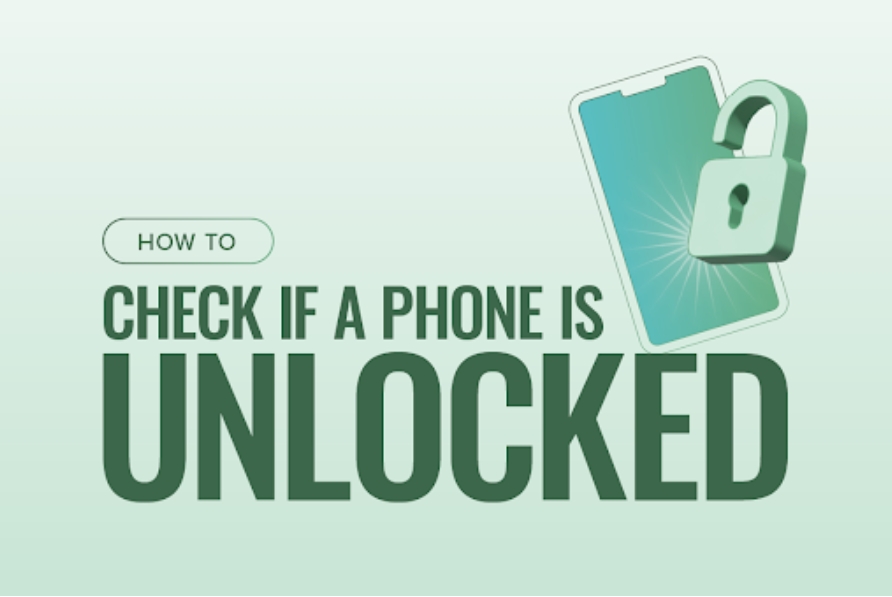
What Does It Mean for a Phone to Be Unlocked?
An unlocked phone is not tied to a specific carrier, allowing you to use SIM cards from different providers. This flexibility is beneficial when switching carriers or traveling abroad. Unlike locked phones, which restrict you to one network, unlocked phones offer freedom and convenience. Understanding this concept is crucial as it impacts your phone’s functionality and your choice of carrier plans. We’ll explore the significance of an unlocked phone, the benefits it provides, and how it can enhance your mobile experience. Knowing the status of your phone ensures you make informed decisions about carrier services and phone usage.
How to Check if Your Phone Is Unlocked Using Settings
Steps for Checking on iPhone
To check if your iPhone is unlocked, start by opening the Settings app. Navigate to the “Cellular” section and look for the “Cellular Data Network” option. If this option is visible, your phone is likely unlocked. Another method is to insert a SIM card from a different carrier and see if your phone connects to the new network. If it does, your phone is unlocked. You can also contact Apple support with your device’s IMEI number for verification. Each step provides a clear indication of your phone’s status, ensuring you know whether it’s unlocked or not.
Steps for Checking on Android
For Android users, checking if your phone is unlocked involves a few simple steps. First, open the Settings app and go to the “About Phone” section. Look for the “Network” or “SIM Status” option. If it says “Unlocked” or “No SIM restrictions,” your phone is unlocked. Alternatively, insert a SIM card from another carrier and check if your phone connects to the new network. If it does, your phone is unlocked. You can also contact your phone manufacturer with your IMEI number for confirmation. These methods help you determine your phone’s status easily.

Step-by-Step Guide for SIM Card Test to Check if Your Phone Is Unlocked?
Step 1: Insert a SIM Card from a Different Carrier
The first step to check if your phone is unlocked involves obtaining a SIM card from a different carrier. Ensure the SIM card is active and compatible with your phone model. Compatibility is crucial because not all SIM cards work with all phones, especially if your phone is locked to a specific carrier. Begin by powering off your phone to safely insert the new SIM card. Locate your phone’s SIM slot, which can usually be found on the side of the device or beneath the back cover. Use a SIM card ejector tool or a small paperclip to open the slot. Carefully insert the new SIM card into the slot, ensuring it fits properly. After the SIM card is securely in place, power on your phone. Restarting the phone initiates the network connection process with the new SIM card, setting the stage for the subsequent steps to verify if your phone is unlocked.
Step 2: Check for Network Connection and Make a Test Call
Once your phone restarts, pay close attention to any network-related notifications that appear. If your phone connects to the new network and displays signal bars, it is a positive sign that your phone might be unlocked. This initial connection indicates that the phone is able to communicate with the new carrier’s network. To further verify, try making a test call. Dial a familiar number and check if the call goes through. Successful calls are a strong indication that your phone is unlocked and can operate on the new carrier’s network. Additionally, observe if the phone can receive calls from others. This ensures both incoming and outgoing call functionalities are intact. These actions confirm that your phone’s voice service works seamlessly with the new carrier, providing further evidence that your phone is unlocked.
Step 3: Test Messaging and Data Services
After confirming that calls can be made and received, the next step is to test messaging and data services. Start by sending a text message to verify if SMS functionalities are operational with the new SIM card. Choose a contact and send a simple message, then wait for a reply to ensure that the messaging service works both ways. Additionally, test mobile data by opening a web browser or any internet-dependent application. Try loading a webpage to confirm that data connectivity is established. If the page loads successfully, it indicates that your phone can access mobile data on the new network. This step is crucial because it ensures that all primary services, including calls, texts, and data, are functioning correctly, providing comprehensive proof that your phone is unlocked.
Step 4: Address Unlock Code Prompts
If your phone prompts you to enter an unlock code or displays a “SIM not supported” message after inserting the new SIM card, it indicates that your phone is still locked. In this case, you need to contact your current carrier to request an unlock code. Provide them with your phone’s IMEI number, which can usually be found in the phone settings under “About Phone” or on the device itself. The carrier will use this number to generate an unlock code specific to your device. Follow the carrier’s instructions carefully to enter the unlock code and unlock your phone. This process may take some time, but it is necessary to ensure your phone can be used with different carriers. Once unlocked, repeat the previous steps to confirm that your phone now operates on the new network, completing the process of verifying that your phone is unlocked.
How to Conduct and Troubleshoot a SIM Card Test
During the SIM card test, pay attention to specific indicators to ensure your phone is unlocked and compatible with different carriers. Successful network connection, the ability to make and receive calls, send text messages, and access mobile data are signs that your phone is unlocked. If your phone requests an unlock code or shows a “SIM not supported” message, it indicates the phone is still locked. If you encounter issues during the SIM card test, there are several troubleshooting steps to consider. First, ensure the SIM card is properly inserted and compatible with your phone. Restart your phone to refresh the network connection. If problems persist, check for any carrier-specific settings that might need adjustment. Contact your current carrier for assistance, as they can provide guidance on resolving compatibility issues. Additionally, updating your phone’s software might resolve connectivity problems. These troubleshooting steps help address common issues, ensuring a smooth and effective SIM card test.
Verifying Your Phone’s Unlocked Status: Online IMEI Checkers and Carrier Assistance
Verifying whether your phone is unlocked can be done conveniently through online IMEI checkers or by contacting your carrier. Online IMEI checkers offer a quick and easy method to determine your phone’s status. Simply visit a trusted IMEI checker website and enter your phone’s IMEI number. The website will provide information about your phone, including whether it’s locked or unlocked. Ensure you use reputable IMEI checkers to avoid potential scams. Alternatively, contacting your carrier is another effective way to confirm your phone’s status. Reach out to your carrier’s customer service and provide them with your phone’s IMEI number. They can check their records and inform you whether your phone is locked or unlocked. If your phone is locked, they can guide you through the unlocking process. Carriers have access to detailed information about your device, making them a reliable source for verification.
Conclusion
Checking if your phone is unlocked is essential for flexibility and convenience, and understanding how to check if phone is unlocked can save you time and effort. By following the methods outlined in this guide, you can quickly and easily determine your phone’s status. Whether you use the settings method, SIM card test, online IMEI checkers, or contact your carrier, each approach offers a reliable way to verify if your phone is unlocked. Knowing your phone’s status allows you to switch carriers, travel internationally, and enjoy the benefits of an unlocked phone. Take the necessary steps today to ensure your phone is ready for any carrier and enhance your mobile experience by learning how to check if phone is unlocked.
FAQs:
1. How can I check if my phone is unlocked without a SIM card?
You can check if your phone is unlocked without a SIM card by using the phone’s settings or an online IMEI checker. For iPhone users, look for the “Cellular Data Network” option in settings. For Android users, check the “Network” or “SIM Status” option. Alternatively, use a reputable online IMEI checker by entering your phone’s IMEI number to verify its status.
2. Can I unlock my phone if it’s currently locked?
Yes, you can unlock a locked phone. Contact your carrier and request an unlock code. Provide your phone’s IMEI number, and follow the carrier’s instructions to unlock your device. Some carriers may have specific requirements, such as completing your contract or paying off the phone. Once unlocked, your phone can be used with different carriers, offering more flexibility and convenience.
3. Is it safe to use online IMEI checkers?
Yes, it is generally safe to use reputable online IMEI checkers. These services provide accurate information about your phone’s status using its IMEI number. Ensure you choose a trusted and well-reviewed IMEI checker to avoid potential scams. Using a reliable service ensures you get accurate results and can verify if your phone is unlocked from the comfort of your home.

0 Comments