Understanding how to check packet loss on a phone is crucial for maintaining a smooth mobile experience. Packet loss occurs when data packets fail to reach their destination, leading to poor connectivity, lag, and disrupted services. If you’re experiencing issues with your mobile network, learning to identify and fix packet loss can greatly improve your phone’s performance. In this guide, we’ll explore the best methods to check for packet loss on your phone and provide practical steps to resolve these issues effectively. By the end, you’ll have the knowledge to diagnose and fix packet loss, ensuring seamless connectivity.
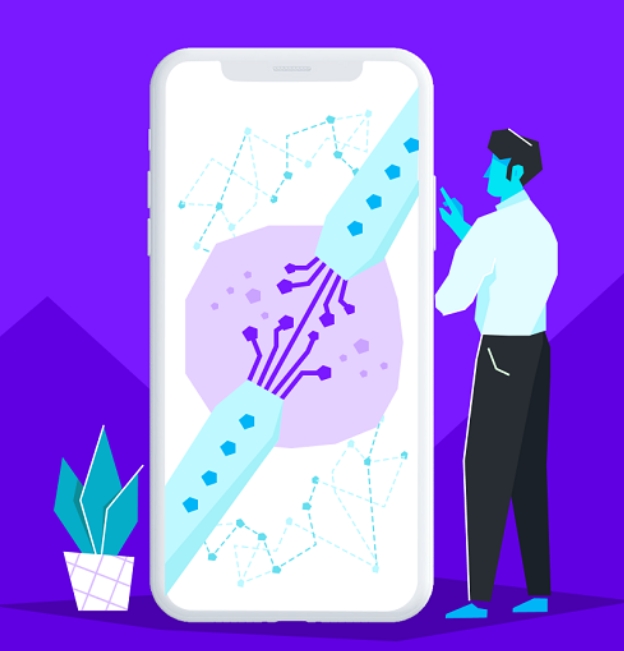
What is Packet Loss and Why It Matters?
Packet loss is a phenomenon where data packets traveling across a network fail to reach their intended destination. These packets are small units of data sent and received during communication over the internet. When packet loss occurs, it can result in incomplete data transmission, leading to issues such as lag, buffering, and dropped calls. The impact of packet loss on mobile devices can be significant. It can cause applications to run slowly, disrupt video calls, and affect online gaming experiences. Understanding what packet loss is and why it matters is essential for anyone who relies on their phone for seamless internet connectivity. By learning how to check packet loss on a phone, users can proactively address these issues and maintain optimal device performance.

How to Check Packet Loss on a Phone Properly?
Step 1: Install a Network Diagnostic App
To check packet loss on your phone, start by installing a reliable network diagnostic app. Apps like PingTools or Network Analyzer are available for both iOS and Android devices. These tools allow you to run tests that measure network performance, including packet loss. Once installed, open the app and navigate to the ping test feature. This test will send data packets to a specific server and measure how many are lost during transmission. Make sure to choose a well-reviewed app to ensure accuracy and reliability.
Step 2: Conduct a Ping Test
With the network diagnostic app open, initiate a ping test. Enter the IP address or domain of a server you want to test. Popular choices include Google’s DNS server (8.8.8.8). Start the ping test and observe the results. The app will display the number of packets sent, received, and lost, as well as the percentage of packet loss. Conducting multiple tests can provide a clearer picture of your network’s performance. Make sure to run the test under different conditions, such as different times of the day and various locations, to gather comprehensive data.
Step 3: Analyze Test Results
After completing the ping test, analyze the results to determine if packet loss is present. The app will show a summary of the test, including the percentage of packet loss. Any packet loss percentage above 0% indicates that some data packets are not reaching their destination. Take note of these results as they will help in diagnosing the severity of the issue. Consistent packet loss, even if small, can significantly impact your phone’s performance. Comparing the results from different tests and times can help identify patterns and potential causes of the packet loss.
Step 4: Repeat Tests on Different Networks
To ensure accurate results, repeat the ping tests on different networks. Test your home Wi-Fi, mobile data, and any other available networks. This will help identify if the packet loss issue is specific to one network or if it occurs across multiple connections. Consistent packet loss on different networks suggests an issue with your device, while packet loss on a single network indicates a problem with that specific connection. Testing in various environments and scenarios provides a broader understanding of where the problem lies and helps in pinpointing the exact cause.
How Can You Fix Packet Loss on Your Phone?
Step 1: Check Network Connection
Start by checking your network connection. Ensure that your phone is within range of a strong Wi-Fi signal or has a stable mobile data connection. Weak signals can lead to packet loss, so try moving closer to the router or to an area with better cellular coverage. Additionally, check if other devices on the same network are experiencing similar issues, which could indicate a broader network problem. Sometimes, simple adjustments like repositioning your router or removing physical obstructions can significantly improve signal strength and reduce packet loss.
Step 2: Restart Your Device
Restarting your phone can resolve many connectivity issues, including packet loss. A simple reboot can clear temporary glitches and refresh the network connection. Turn off your device, wait a few seconds, and then turn it back on. After restarting, run the ping test again to see if the packet loss has improved. This basic troubleshooting step often resolves minor issues. Restarting your device can clear background processes that might be interfering with network performance and provide a fresh start for network connections.
Step 3: Update Software
Keeping your phone’s software up to date is crucial for optimal performance. Software updates often include fixes for network-related issues. Check for any available updates in your phone’s settings and install them. Updated software can improve your device’s ability to maintain a stable network connection, potentially reducing packet loss. After updating, perform another ping test to verify if the issue persists. Software updates also enhance security and compatibility with new technologies, ensuring your device functions efficiently.
Conclusion
How to check packet loss on a phone is an essential step in diagnosing and resolving connectivity issues. By understanding what packet loss is and how it affects your device, you can take proactive measures to ensure a seamless mobile experience. Using network diagnostic apps, conducting ping tests, and analyzing results are key steps in identifying packet loss. Additionally, simple troubleshooting methods like checking network connections, restarting your device, and updating software can often resolve packet loss issues. Armed with this knowledge, you’ll be better equipped to maintain optimal network performance on your phone.
FAQs
1. How do I know if my phone has packet loss?
To determine if your phone has packet loss, download and install a network diagnostic app such as PingTools or Network Analyzer. These apps allow you to perform a ping test, which involves sending data packets to a server and checking how many of them fail to reach their destination. If you notice that some packets are lost during this test, it indicates packet loss on your phone.
2. Can packet loss affect my phone’s performance?
Yes, packet loss can significantly affect your phone’s performance. When data packets are lost, it results in incomplete data transmission, causing issues like lag in online games, buffering in video streaming, and interruptions during voice or video calls. High levels of packet loss can make apps and websites slow to load or cause them to malfunction altogether, severely impacting your overall mobile experience.
3. What is the most common cause of packet loss on a phone?
The most common cause of packet loss on a phone is weak network signals and connectivity issues. This can happen due to being far from a Wi-Fi router, interference from other electronic devices, or poor mobile data coverage in certain areas. Network congestion, outdated software, and hardware issues with your phone or router can also contribute to packet loss, disrupting your ability to maintain a stable internet connection.

0 Comments