How to turn off phone might seem like a simple task, but it’s something many people overlook. Whether you’re saving battery life, performing a restart to resolve issues, or just taking a break from technology, knowing how to properly shut down your device is essential. This guide will help you understand the importance of turning off your phone and provide step-by-step instructions for both iPhone and Android users. By the end of this guide, you’ll be able to confidently turn off your phone whenever necessary.
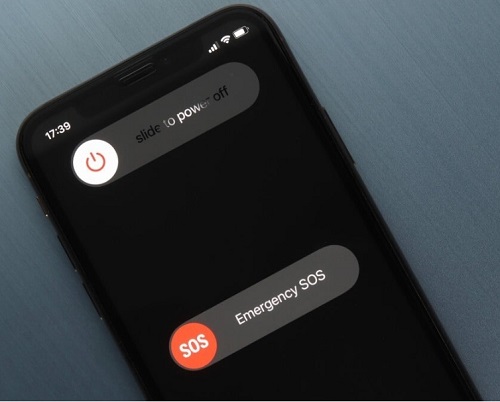
Why You Might Need to Turn Off Your Phone
Turning off your phone can be necessary for various reasons. Firstly, it can help conserve battery life, especially when you’re not expecting to use it for an extended period. Shutting down your device can also resolve minor software issues, such as glitches or unresponsive apps. Furthermore, turning off your phone can provide a much-needed break from constant notifications, promoting better mental health and focus. Additionally, powering down your phone is recommended during flights, in certain healthcare settings, and while attending important meetings or events. Understanding these scenarios ensures you can manage your device effectively and maintain its performance.
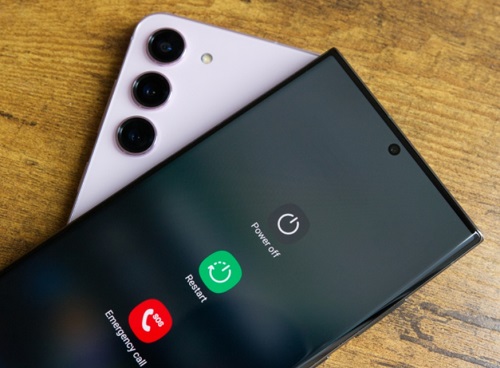
How to Turn Off Phone of an iPhone
Step 1: Locate the Power Button
The first step in turning off your iPhone is to locate the power button. On newer models, such as the iPhone X and later, the power button is on the right side of the device. For older models, the power button is located on the top edge. This button is essential for initiating the shutdown process. Knowing the exact location of the power button will save you time and make the process more efficient. If you are unsure about the model of your iPhone, you can easily find this information in the settings menu under “General” and then “About.” Familiarizing yourself with your device’s specific layout will ensure that you can turn off your phone quickly and without hassle.
Step 2: Press and Hold the Power Button
Once you’ve located the power button, the next step is to press and hold it. On most iPhones, holding the power button for a few seconds will bring up a screen with several options, including “Slide to power off.” This screen may also display options for medical ID and emergency SOS. It is crucial to hold the button long enough for these options to appear. If nothing happens, double-check that you are pressing the correct button and that you are holding it down firmly. Sometimes, you may need to press the power button along with the volume up or down button, especially on newer models like the iPhone X and later. This combination ensures that you don’t accidentally turn off your phone. Holding these buttons will vibrate your phone, indicating that the shutdown screen is about to appear.
Step 3: Slide to Power Off
After the shutdown screen appears, you will see a slider at the top of the screen that says “slide to power off.” To turn off your iPhone, place your finger on the slider and swipe it from left to right. This action signals your phone to shut down completely. Make sure you perform this step gently and accurately to avoid any issues with the touchscreen. Sliding the bar correctly will start the power-off process, and you will notice the screen gradually dimming until it goes completely black. If the slider does not respond, try cleaning your screen as dirt or oil can affect touch sensitivity. Ensuring your hands are dry and clean can also help in making the swipe more effective.
Step 4: Wait for the Phone to Power Down
Once you’ve slid the power-off slider, wait a few seconds for your iPhone to turn off completely. You’ll know it’s off when the screen goes black and does not respond to touch. The process should take only a few moments. If the screen remains on or if the phone does not power down, you may need to repeat the previous steps. Sometimes, software glitches can prevent the phone from shutting down properly. In such cases, performing a hard reset might be necessary. To do this, press and hold the power button and the volume down button simultaneously until the Apple logo appears, then release the buttons.
How to Turn Off Phone of an Android Phone
Step 1: Locate the Power Button
For Android phones, the power button is usually located on the right side or at the top of the device. However, the exact location may vary depending on the model. This button is essential for initiating the shutdown process. Familiarize yourself with the button’s location to proceed with shutting down your phone. Knowing the exact location of the power button will save you time and make the process more efficient. If you are unsure about the model of your Android phone, you can usually find this information in the settings menu under “About phone” or “System.” This knowledge is particularly useful if you are troubleshooting or need to power down your phone in a hurry.
Step 2: Press and Hold the Power Button
Press and hold the power button until the power menu appears on the screen. This menu will typically offer options such as Power Off, Restart, and sometimes Emergency Mode. Holding the button long enough is key to accessing this menu. If nothing happens, ensure you’re pressing the correct button and holding it long enough. Sometimes, you may need to press the power button along with the volume up or down button, depending on the model. This combination ensures that you don’t accidentally turn off your phone. Holding these buttons will vibrate your phone, indicating that the power menu is about to appear. If the power menu does not appear, try restarting your phone or checking for any software updates that might affect this function. Ensuring your phone’s software is up-to-date can help in accessing the power menu more reliably.
Step 3: Select Power Off
From the power menu, tap the option labeled Power Off. This action will initiate the shutdown process. Confirm your choice if prompted by the device to ensure the phone begins powering down. Some Android phones may display additional prompts or warnings about unsaved data. Make sure to read these messages carefully and take any necessary actions before proceeding. Selecting Power Off correctly will start the power-down process, and you will notice the screen gradually dimming until it goes completely black. Performing this step correctly is vital for a successful shutdown. If your phone has a broken power button, you can use accessibility settings or third-party apps to turn off your device.
Step 4: Wait for the Phone to Shut Down
After selecting Power Off, wait for your Android phone to complete the shutdown process. The screen will go black, indicating that the device is off. If the screen remains active, repeat the steps to ensure it powers down properly. The process should take only a few moments. If the phone does not power down, you may need to repeat the previous steps. Sometimes, software glitches can prevent the phone from shutting down properly. In such cases, performing a hard reset might be necessary. To do this, press and hold the power button and the volume down button simultaneously until the screen goes black, then release the buttons. Waiting for the phone to power down fully ensures that all processes are properly terminated, preserving your data and settings.
Common Issues When Turning Off Your Phone
Turning off your phone is usually straightforward, but you might encounter some issues. One common problem is an unresponsive screen, which can prevent you from accessing the power menu. In such cases, try a hard reset by holding down the power button and the volume down button simultaneously for about 10 seconds. Another issue could be a software glitch that causes the phone to freeze. Restarting the device can often resolve this. Additionally, some phones might have a broken power button, making it difficult to turn off. Using accessibility settings or third-party apps can provide alternative methods for powering down.
Conclusion
Knowing how to turn off phone is a basic yet essential skill. Whether you’re using an iPhone or an Android device, the steps are simple and can help in various situations. By following this guide, you’ve learned the importance of shutting down your phone, the step-by-step process for both major operating systems, and how to handle common issues. Regularly turning off your phone can help conserve battery life, resolve software glitches, and provide you with much-needed breaks from digital distractions. Make sure to practice these steps to ensure you’re always ready to power down your device when necessary.
FAQs
1.How often should I turn off my phone?
It’s generally good to turn off your phone at least once a week. This practice helps clear temporary files and reset the device, promoting better performance and battery life. Additionally, turning off your phone regularly can help resolve minor software issues and prevent the device from becoming sluggish over time.
2.Will turning off my phone improve its lifespan?
Yes, turning off your phone can contribute to a longer lifespan. Shutting down the device allows the hardware to rest and can prevent overheating. It also helps in maintaining the battery’s health by reducing the strain of continuous use. Regular power-offs can lead to more stable performance and fewer technical issues over time.
3.What should I do if my phone won’t turn off?
If your phone won’t turn off, try performing a hard reset. For most devices, this involves holding down the power button and the volume down button simultaneously for about 10 seconds. If this doesn’t work, check for any software updates or consider contacting customer support for further assistance. Persistent issues might indicate a hardware problem that requires professional repair.

0 Comments