Unlocking a Samsung phone can seem challenging, but with the right steps, it becomes straightforward. Whether you’ve forgotten your password or purchased a second-hand phone, learning how to unlock Samsung phone is essential. This guide will walk you through various methods to unlock your device, ensuring you regain access quickly and securely. We will explore using Samsung’s Find My Mobile feature, which is a convenient and secure way provided by Samsung itself. Additionally, we’ll look into third-party services that offer unlocking solutions if other methods don’t work for you. We’ll also cover how to unlock your phone if you’ve forgotten your password and need to perform a factory reset or use safe mode. By the end of this guide, you’ll have a comprehensive understanding of how to unlock your Samsung phone, making the process as seamless and stress-free as possible.
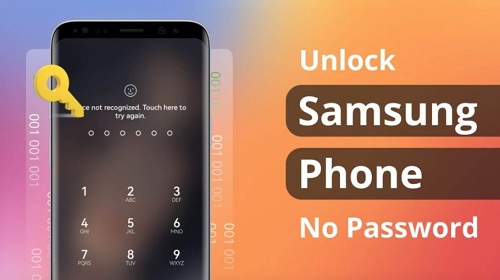
What You Need to Unlock Your Samsung Phone
Before starting the unlocking process, it’s crucial to gather a few key items and information. First, ensure you have your Samsung account details handy, as these will be necessary for some unlocking methods. Additionally, you’ll need a stable internet connection to access online services and tools. If you opt for a third-party service, make sure to research and select a reputable provider. Understanding your phone’s model and software version can also help streamline the process. With these preparations in place, you’re ready to proceed with unlocking your Samsung phone.
How to Unlock Samsung Phone Using Samsung Find My Mobile
Setting Up Samsung Find My Mobile
Samsung’s Find My Mobile service is a powerful tool that can help you unlock your phone remotely. To use this service, you must have registered your device with a Samsung account beforehand. Start by logging into the Find My Mobile website using your Samsung credentials. Ensure your phone is connected to the internet and has the Remote Controls feature enabled in the settings. If these prerequisites are met, you can proceed with the unlocking process.

Unlocking Process Step-by-Step
Step 1: Open Your Browser and Navigate to Samsung Find My Mobile
First, you need to open your preferred web browser on a computer, tablet, or another smartphone. Once your browser is open, type in the URL for Samsung’s Find My Mobile website: findmymobile.samsung.com. Ensure you are connected to the internet, as this process requires an active internet connection.
Step 2: Log In to Your Samsung Account
Once you have navigated to the Samsung Find My Mobile website, you will need to log in to your Samsung account. This account should be the same one you have linked to your locked Samsung phone. On the homepage, you will see the login section where you need to enter your Samsung account credentials. Input your email address and password accurately. If you have forgotten your password, there is an option to reset it through the “Forgot your ID or password?” link. Follow the instructions provided to reset your password if necessary. After entering your credentials, click the “Sign In” button to proceed.
Step 3: Select Your Registered Device
After successfully logging into your Samsung account, you will be taken to a dashboard displaying all devices registered under your account. Here, you will see a list of your Samsung devices, including phones, tablets, and other Samsung electronics. Carefully review the list and select the Samsung phone that you need to unlock. If you have multiple devices, ensure you select the correct one to avoid any confusion or errors during the unlocking process.
Step 4: Choose the ‘Unlock’ Option
With your device selected, you will now see various options and features available for that particular device on the right-hand side of the screen. Look for the ‘Unlock’ option, which is specifically designed to help users regain access to their locked devices. Click on the ‘Unlock’ option to proceed to the next step.
Step 5: Follow the On-Screen Instructions
After selecting the ‘Unlock’ option, a series of on-screen instructions will appear. These instructions are crucial, so read them carefully. They will guide you through the necessary steps to unlock your Samsung phone. Typically, you may need to confirm your choice to unlock the device and possibly enter additional information or verification codes sent to your registered email or phone number.
Step 6: Complete the Unlocking Process
Once you have followed all the on-screen instructions and provided any necessary verifications, the unlocking process will commence. The system will process your request and, if all information is correct, will unlock your Samsung phone. This process may take a few moments, so be patient and do not refresh the page or close your browser during this time.
Step 7: Verify Your Phone is Unlocked
After the process is complete, you will receive a confirmation message on the Find My Mobile website indicating that your phone has been successfully unlocked. Now, you can pick up your Samsung phone and try accessing it without entering the previous lock screen credentials. You should find that your phone is now unlocked and accessible.
Step 8: Secure Your Device
Once your phone is unlocked, it’s essential to secure your device to prevent future lockouts. Navigate to the security settings on your Samsung phone and set up a new, memorable password, PIN, or pattern lock. Additionally, ensure your Samsung account details are up-to-date, and consider enabling features like fingerprint recognition or facial recognition for added security.
Step 9: Backup Your Data
To avoid future issues, regularly back up your data using Samsung Cloud or another reliable backup service. This ensures that even if you get locked out of your phone again, your important data will be safely stored and retrievable. By following these steps, you can effectively unlock your Samsung phone using the Find My Mobile service. This method is secure, efficient, and ensures that you can regain access to your device without the need for professional assistance or costly third-party services.
How to Unlock Samsung Phone Using a Third-Party Service
Choosing a Reliable Service
When choosing a third-party service to unlock your Samsung phone, it’s essential to select a reliable and reputable provider. Start by reading reviews and testimonials from other users. Look for services that offer customer support and have a clear refund policy. Ensure the service supports your specific phone model and provides step-by-step instructions for the unlocking process. Avoid services that seem too good to be true or require excessive personal information.
Steps to Follow
Step 1: Choose a Reputable Third-Party Service Provider
Begin by researching and selecting a reputable third-party service provider. There are numerous services available online, but it’s crucial to choose one with positive reviews and a proven track record of successfully unlocking Samsung phones. Look for providers that offer customer support, have clear policies, and provide a secure payment process. Some popular and reliable third-party unlocking services include DoctorSIM, UnlockBase, and CellUnlocker. Once you have chosen a provider, visit their website. You may need to create an account with the service if you haven’t already. Creating an account typically involves providing your email address, setting a password, and confirming your registration through a verification email.
Step 2: Enter Details About Your Samsung Phone
After creating an account and logging in, navigate to the section of the website dedicated to phone unlocking. You will be prompted to enter specific details about your Samsung phone. The necessary information usually includes:
1.Phone Model: Select your Samsung phone model from a dropdown menu or enter it manually. Ensure you select the correct model to avoid any issues during the unlocking process.
2.IMEI Number: The IMEI (International Mobile Equipment Identity) number is a unique identifier for your phone. You can find your IMEI number by dialing *#06# on your phone or checking the phone’s settings under “About Phone.” Accurately input this number as it is crucial for the unlocking process.
3.Carrier Information: Enter the name of the carrier that your phone is currently locked to. This information helps the service provider generate the correct unlock code or process.
Step 3: Complete the Payment Process
Once you have entered all the necessary information about your phone, proceed to the payment section. The cost of unlocking services varies depending on the provider and the complexity of the unlock. Follow the payment instructions provided by the service, which may include entering your credit card information or using a payment platform like PayPal.
Ensure that the payment process is secure by looking for signs of encryption, such as a padlock icon in the browser’s address bar and URLs starting with “https.” Reputable providers will use secure payment gateways to protect your financial information.
Step 4: Follow the Step-by-Step Instructions Provided by the Service
After completing the payment, you will receive detailed instructions from the service provider on how to unlock your Samsung phone. These instructions are usually sent via email or provided directly on the website. The steps may vary slightly depending on the provider, but generally, you will need to:
1.Receive the Unlock Code: If your phone requires an unlock code, the provider will generate and send it to you. This code is based on the information you provided earlier.
2.Insert a Non-Carrier SIM Card: Power off your Samsung phone and insert a SIM card from a carrier other than the one your phone is locked to. This step is essential as it prompts the phone to request an unlock code.
3.Enter the Unlock Code: Power on your phone, and when prompted, enter the unlock code provided by the service. Carefully input the code to avoid mistakes.
4.Complete the Unlocking Process: Follow any additional instructions provided by the service, which may include confirming the unlock or restarting your phone.
Step 5: Verify Your Phone is Unlocked
Once you have followed all the provided instructions, your Samsung phone should now be unlocked. To verify, try making a call or sending a message using the new carrier’s SIM card. If your phone connects to the network and functions normally, the unlocking process was successful.
Step 6: Secure Your Device and Backup Data
After unlocking your phone, it’s essential to secure your device. Update your phone’s security settings by setting a new password, PIN, or pattern lock. Additionally, ensure your Samsung account details are up-to-date, and enable features like fingerprint recognition or facial recognition for added security. Regularly back up your data using Samsung Cloud or another reliable backup service. This practice ensures that your important data is safely stored and retrievable in case of future issues. By following these steps, you can effectively unlock your Samsung phone using a third-party service. This method is efficient, secure, and provides a solution when other unlocking methods are not viable.
Can You Unlock a Samsung Phone Without a Password?
Yes, it is possible to unlock a Samsung phone without a password using various methods. If you have previously enabled biometric unlocking features, such as fingerprint or facial recognition, you can use these to gain access. Alternatively, if you have a Samsung account, the Find My Mobile service can unlock your device remotely. For phones running older Android versions, you can perform a factory reset, although this will erase all data on the phone. Understanding these options can help you unlock your phone without needing a password.
Troubleshooting Common Unlocking Issues
Phone Stuck on Lock Screen
If your Samsung phone is stuck on the lock screen, there are several steps you can take to resolve the issue. First, try restarting the device by holding down the power button until it reboots. If this doesn’t work, you can attempt to unlock the phone using the Find My Mobile service or a third-party unlocking tool. Ensure your phone is connected to the internet for these methods to work. If all else fails, consider performing a factory reset, but remember this will erase all data on your phone.
Errors During Unlocking Process
Encountering errors during the unlocking process can be frustrating. Common errors include incorrect account credentials, network issues, or incompatible software versions. Double-check your account details and ensure your phone is connected to a stable internet connection. If you are using a third-party service, verify that you followed all instructions correctly. Restarting your phone and attempting the process again can sometimes resolve the issue. If errors persist, contact customer support for further assistance.
Conclusion
Unlocking your Samsung phone can be straightforward with the right guidance. Whether you choose to use Samsung’s Find My Mobile service or a reputable third-party provider, the steps outlined in this tutorial on how to unlock Samsung phone will help you regain access to your device securely. By understanding the necessary preparations and potential troubleshooting steps, you can ensure a smooth unlocking experience. It’s important to follow each step carefully and verify the accuracy of the information provided to avoid any delays. By using this comprehensive guide on how to unlock Samsung phone, you can confidently unlock your device and continue using it without interruption. Regularly backing up your data and securing your phone with updated passwords will further enhance your experience.
FAQs:
1.What should I do if I forget my Samsung account password?
If you forget your Samsung account password, visit the Samsung account recovery page. Enter your email or phone number associated with the account and follow the instructions to reset your password. This will allow you to regain access to your account and use services like Find My Mobile.
2.Is unlocking my Samsung phone legal?
Yes, unlocking your Samsung phone is legal, provided you own the device or have permission from the owner. Unlocking allows you to use the phone with different carriers, but be sure to check with your carrier for any specific policies or restrictions.
3.Will unlocking my Samsung phone void the warranty?
Unlocking your Samsung phone generally does not void the warranty. However, it’s essential to check the warranty terms provided by Samsung or your carrier. Using unauthorized unlocking methods or third-party services might affect your warranty, so choose reputable methods whenever possible.

0 Comments